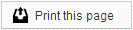Your patients and Responsible Parties have multiple ways to create an account login online:
Welcome Email
When the user receives the Welcome email they will need to:
- Click on the link that says "Click here to create an account"
- Enter their desired username and password and click Submit
- Their name and email address should already be filled in
- They will receive a verification email to complete the setup process
- After this is completed, they can log into their account at any time
Manual Setup by Patient/Responsible Party
These are instructions for the Patient or Responsible Party to create their own account online, without the Welcome email.
- Click the Patient Portal link on your website
- Click “Don’t have an account yet?” at the bottom of the login screen
- Enter the patient (over 18) or Responsible Party (if the patient is under 18) first and last name, an email address or mobile phone number (only one is required), and the username and password they’d like to use
- This information must match OrthoTrac exactly for the system to match their account correctly. For example, if they enter Cathy instead of Catherine, that could cause it to fail. The system will only match patients and Responsible Parties that are listed in OrthoTrac.
- Click Submit. The user should receive an email or text message to verify their account
- Once verified, they can log in at any time.
Manual Setup in Member Dashboard
Below are instructions for the office staff to create the account on behalf of the patient or Responsible Party.
- In the Patients tab, search for the patient’s name
- If this will be a Responsible Party login, click on their name on the left side under “Responsible Party”. If the patient is over 18, you can skip this step.
- Click on the Patient Settings tab
- If they are a Responsible Party, you should see all patients they are responsible for listed here. Note, you can manually enable or disable their access to patients from here.
- Scroll down to Patient Pages Access, and click Manage
- Enter a username and check the “Change password” box to add a password. Password requirements are listed in the pop-up window.
- Click Save, provide the person with the login username and password that you created.
For financial access, please keep in mind that only the person named as financially responsible in your practice management system can see financial details when they log in online. For someone with a contract, only that contract holder (or guarantor) can see their own contract to make payments.
Troubleshooting FAQs
Q: "Why is this parent not seeing both children when they login online?"
A: There are a few reasons this could happen. We recommend that you check the following:
- Is the same Responsible Party listed for both patients in your Practice Management System? This includes having exactly the same name spelling, contact information, and birthdate (if listed). Any differences between the accounts can cause our system to not match the accounts together. If these differences are resolved on your side, it should appear correctly in Sesame within a few hours of your next successful upload.
- Is one of the patients over 18? Due to HIPAA, by default Responsible Parties can no longer access their adult child's account without express permission. This can be overridden in your Member Dashboard if you have received permission from the patient.
Q: "Why is this parent not seeing the balance due for their child/children?"
A: Users can only see balances where they are 1. Financially Responsible and 2. for patient's under 18 years old (other than themselves). For offices that bill on contract (usually Orthodontists), this would be the contract holder (guarantor). For offices that bill at the time of service, this is usually the insurance holder or head of household as listed in the Practice Management System.
Q: "We have a patient with divorced parents. Can both parents see what the other owes?"
A: No, they can only financial details listed in their own name and account.
 Looking for more information? Check out these Related Pages!
Looking for more information? Check out these Related Pages!
Contact our Member Services team at 866-537-8272, Monday - Friday 6 AM to 4 PM Pacific Time.