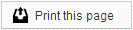Voice Call Reports
Navigating the Call Report
By default, your Call Report will display calls made for the appointments scheduled for that day. However, you can change the range of calls displayed by using the Search Calls By drop-down menu in the upper-right corner. This will allow you to search calls by Call Delivery Date or Appointment Date, and select the date range for the call search.

You can sort your Call Report by any field, except Response, simply by clicking on the title at the top of the column.
A printable, PDF version of your Call Report is also available, using the “Printable version” link at the top right corner of the report.
Patient Information
Your Call Report shows you a list of the patients who received calls, and the phone number they have activated for Sesame Voice.
Phone numbers available to use with your Voice reminders can be entered in your practice management system, your Member Dashboard, or are provided by the patients through their Patient Pages.

Reminder Information
For each call in your report, you will see a Call, Event, and a Reminder. The Call is the date and time of the reminder delivery. The Event refers to the date and time of the appointment, or recall, to which the reminder refers. And the Reminder indicates what kind of call has been placed. The available Reminder types are as follows:
- Appointment - Reminders for a patient’s appointment
- Family Appointment - Appointment reminders for multiple family members scheduled on the same date
- Recall - Reminders for patients with unscheduled treatment
- No Show - Notification for patients who have missed an appointment
- Financial - Notification for patients with a balance due on their account
- Expiring Benefits - Notification for patients whose insurance benefit year is ending soon
- Flex Spending - Notification for patients whose flexible spending account year is ending soon
The delivery schedule and settings for your different Voice reminders can be adjusted through the Messages page
Call Status
This column indicates the delivery status of the call.
- Queued - The call is set to go out at a later time today.
- Ready for Dialer - The call is being placed and we are awaiting the call result from our automated system.
- Answered - The call was answered by the patient.
- Ans. Machine - A message was left on the patient’s answering machine or voice mail.
- Call Unanswered - The call was not answered.
- Telco Reported Vacant Number - Our automated call received notice that the number listed is a vacant number.
- Number Changed Or Disconnected - Our automated call received notice that the number listed is a changed or disconnected number.
Response
The response column indicates how a patient has responded to the reminder call. There are four possible response options.
- Confirmed - The patient has confirmed his or her appointment.
- Reschedule - The patient has indicated he or she would like to reschedule the appointment.
- Cancelled - The patient has indicated he or she would like to cancel the appointment.
- Leave Message - The patient has left a voice message. You can listen to this message by clicking the link.
The response options available to your patients can be adjusted through the Voice tab of the Messages page
Members of our support team are available Monday through Friday, from 6:00 AM until 5:00 PM Pacific. You can reach us Toll Free at 888-416-8431.