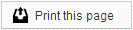Patient Settings
The Patient Settings page allows you to grant or deny account or financial information access to underage patients or responsible parties. From this page, you can also configure Voice reminder preferences and manage Patient Page login information for the patient or responsible party.
Authorize Responsible Party Access
In this section, you can see the name of the Patient account, the Responsible Party account, the Birthdate of the patient, and the Status of the relationship between the responsible party and the patient accounts.
Status
The Status column will display the account access status of all patients and responsible parties who could have access to this account. The account access status will be one of the following:
- Self Patient - The patient account and responsible party account are for the same person, which means that the responsible party account will always have access to the patient account’s information.
- Blocked - The responsible party cannot see the patient account’s information because the patient is over the age of 18.
- Don’t Block - The responsible party can see the patient account’s information, regardless of the patient’s age. This access was specifically authorized by your office.
- Under 18 - The patient is a minor and the responsible party account has access to the patient account until the patient turns 18, at which time the status will automatically change to Blocked.
Action
The Action column allows you to change the account access status for a patient or responsible party. Depending on the current status, you may see options to Block, Unblock, or Don’t Block the patient or responsible party. Block and Unblock affect account access by either allowing or denying access. Don’t Block can be used for a responsible party to prevent his or her access from being blocked when an underage patient reaches the age of 18.
By default, responsible parties are denied access to adult patient accounts in accordance with HIPAA regulations. We strongly encourage all offices to keep a record of the patient’s authorization when account access is granted to a responsible party.
Block Financial Access
This section allows the office to disable access to the financial information available through the Patient Pages. This only affects the accounts of adults, since minors never have Financial Information access. You might use these settings for situations where a patient is technically an adult but their parents are still handling all the financial matters and don’t want the patient to see the financial information, or when a patient has two responsible parties who do not share financial information.
Voice Reminder Preferences
Subscription Status
This setting allows you to quickly enable or disable Voice reminders for a single patient or responsible party. When Unsubscribing a patient or responsible party, please be sure to check all related accounts to ensure that the correct settings are applied to those accounts as well. You can do this by going to Patient Information, clicking the other accounts listed in the Patient Quick Stats box on the right side, then going to the Patient Settings for that account.
After unsubscribing, the Voice icon will still appear next to the phone number on the Patient Information page, but if the person is unsubscribed, he or she will not receive calls.
Name Pronunciation
If you have a situation in which your Voice calls are incorrectly pronouncing a patient’s name, or a patient wants to be called something other than the name on file, you can check the “Use Phonetic Pronunciation” box to enable phonetic pronunciation. In the Phonetic Name field, enter the pronunciation you want used for the reminder.
This option can only be accessed on patient accounts, not responsible party accounts.
Patient Pages Access
In this section, you can set up a username and password to grant patients or responsible parties access to their Patient Pages. When setting up Patient Pages access, we recommend using the responsible party account, since responsible parties have access to their own information, as well as all the information of the patients for which they are responsible. In most cases, a family should need only one username and password to see the information for the entire household.
Manage
If the patient or responsible party already has an account, it will be displayed next to Username. If an account has not yet been created, this field will say “Not set.” To create or update a username or password, click the Manage button. In the Manage Access window, you will have the option to change the Username or update the Password.
In order to change the password, you must click the Change Password box.
When you are finished, click Save. The new username and password will be immediately available for your patient or responsible party to use.
You can set up temporary usernames and passwords for a patient. Once people log in to their Patient Pages, they can change their username and password by going to the Account Settings tab. Usernames must be different for each account, but you can reuse the same password as often as you like.
Members of our support team are available Monday through Friday, from 6:00 AM until 5:00 PM Pacific. You can reach us Toll Free at 888-416-8431.