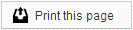Advanced Search
While Quick Search is often the fastest and easiest way to find a patient or responsible party account, if you want to locate accounts using other criteria, or compile a list of patients who meet certain conditions, you can use the Advanced Search page.
Search Criteria
At the top of the page you will find basic search criteria, such as name and phone number. You do not need to complete all of these fields to perform a search. You can search by phone number alone, or by city alone. You can also enter only one name to find all of your patients named “Jim,” or only parts of names, to find all of your patients whose last name starts with “Johns.” Clicking on the Search button will give a list of search results based on the criteria provided.
Additional Search Criteria
If you would like to refine your search results further, or find a list of patients who have a balance due or a missed appointment, you can use the Additional Search Criteria.
If you hover your mouse cursor over the blue + icon you will see a menu of additional search options. These will work with any information entered in the basic Search Criteria above. For example, if you want to find all patients between the ages of 18 and 20 whose last name starts with the letter B, you would put B into Last Name field and choose Age from Additional Search Criteria, enter in the age range, and click Search.
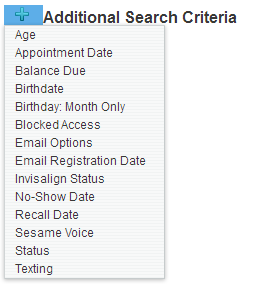
The Additional Search Criteria area includes:
- Blocked Access: Will search for patients who cannot log into their Patient Pages because their accounts are blocked. These patients are typically minors who have been automatically blocked from accessing their accounts.
- Email Options: Allows you to search for patients with an email address; search results display the email address.
- Email Registration Date: Searches for the date when we received a patient’s email address.
- Status: Allows you to filter your search by active or inactive patients.
- Texting: Allows you to filter your search by patients with text reminders enabled or disabled.
- Balance Due: This allows you to filter search by patients who do or do not currently have a balance due. You can additionally search by how long their balance has been due.
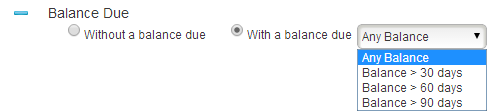
You can cross-reference multiple Additional Search Criteria to search for very specific patients. For example, you can create a search that looks for only active patients who have texting enabled and a balance due; or patients who are turning 18 this month.
Clicking the blue minus sign will remove the search criteria.
Search
After you have defined the criteria for your search, click the Search button to see a list of your search results. This list will show the Name of the patient/responsible party, the person’s Birthdate, Phone Number, the Balance Due, and most recent Appointment Date.
You can view the account of any patient or responsible party in the search result list by clicking on the name. The Advanced Search page will remember your search results, so you can easily go back and forth between account profiles and your search results.
You can tell the difference between a patient and responsible party account by the icon that appears next to the person’s name in the search results. Patient accounts have an icon with one green silhouette, and responsible party accounts have an icon with a green person silhouette, and a smaller blue silhouette.
Export
If you click the Export button, a spreadsheet with your search results will be generated. The Export button will change to a Download button that, when clicked, will download a copy of the spreadsheet that can be opened in Microsoft Excel, or any software that supports spreadsheet files.
When you first click Search, the Search Criteria will “fold up” to make room for the search results. If you want to see the search criteria again, click little arrow next to Search Criteria.
Members of our support team are available Monday through Friday, from 6:00 AM until 5:00 PM Pacific. You can reach us Toll Free at 888-416-8431.