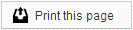Mimic Patient Pages
Every patient and responsible party has his or her own Patient Pages account. You can easily access these pages by going to the Patient Information tab and clicking Mimic Patient Pages button. This will open a new browser window that takes you to the Patient Pages, just as if you were the patient logging in.
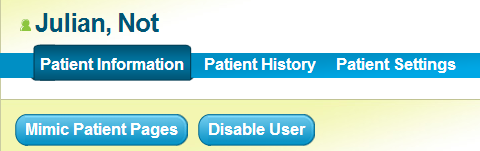
In most cases, you will want to access the Patient Pages for the responsible party, since this account will have access to both his or her information and any patients for whom that person is responsible. Unless otherwise enabled by your office, minors are blocked from accessing their own accounts.
To access a responsible party’s Patient Pages, click the name of that responsible party in the Patients Quick Stats box on the right side of the Patient Information page. You can tell which is the responsible party account by looking for the icon next to the name above Patient Information. The icon for a patient is a single green silhouette; whereas a responsible party has an icon with two silhouettes: one green and one blue.
If you click the Mimic Patient Pages button and nothing happens, it is likely that the new window was blocked by a pop-up blocker in your web browser.
If you are using Internet Explorer or Mozilla Firefox, you should see a notification that a pop-up window has been blocked. This notification is often in the form of a yellow bar at the top or bottom of your screen. If you see this notification, simply choose to allow pop-ups from this site.
If you are using Google Chrome, you may not see an obvious notification that a pop-up was blocked, but you should see a small icon of a box with a red “X” in the address bar, as seen below. You can click this box and choose to allow pop-ups from this site.
Members of our support team are available Monday through Friday, from 6:00 AM until 5:00 PM Pacific. You can reach us Toll Free at 888-416-8431.