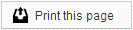Email Appointment Reminders
The Appointment page gives you access to all of your appointment-related email messages. These include appointment reminders, no-show notifications, and surveys.
Check out the Editing an Email Message page for more information about changing the content of your Email Reminders!
Appointment Messages
Courtesy
Courtesy reminders will send the day after an appointment is scheduled, and are simply a reminder of the time and date of the appointment. Because Courtesy reminders are often sent months in advance, patients cannot confirm their appointment from this email.
First and Second
These are the actual appointment reminders that are sent to your patients. Depending on how your schedule is configured, we will send up to two email reminders for each appointment. From each tab, you can select the Reminder Type from the available drop-down menu to edit specific messages. These messages can be mapped to, or associated with, specific procedure codes. This allows you the option to send a different message based on the type of procedure performed.
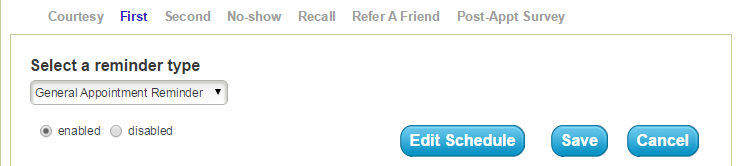
Check out the Procedure Settings page for more information about assigning specific Reminder Types to certain procedure codes.
You can use the Edit Schedule button to change when these reminders are sent, and whether you will continue to send reminders once the appointment has been confirmed.
Family Appointment Reminder
If enabled, Family Appointment Reminders will be used in instances where you are seeing several patients from the same family on the same day. Instead of sending out individual email reminders for each appointment, it will consolidate them into a single reminder. To enable these reminders, click on the tab for either the First or Second Appointment reminder, then choose "Family Appointment Reminder" from the drop-down menu. When the reminder has loaded, be sure that the "enabled" radio button has been selected.
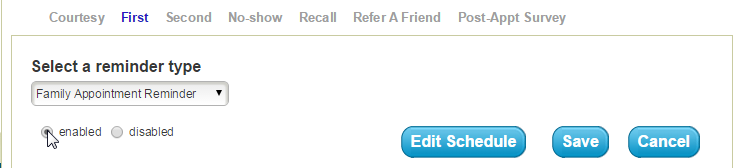
Family Appointment Reminders use the email address of the patient to group appointments. Regardless of the relationship between patients and responsible parties within your practice management system, appointments will be grouped together ONLY if the patients share the same email address.
No-show
The No-show reminder is sent to patients after they have missed an appointment. Typically, these will send the day after a missed appointment, but may send up to three days later if your daily uploads are delayed.
Recall
Recall reminders are used to remind your patients when it is time to call to schedule their next appointment. There are two messages available: one message that is sent prior to the patient's recall date, and another that is sent if the recall date has passed and the patient has not yet scheduled an appointment.

Using the Delivery Schedule under the Message Text on this page, you can configure the "Need to Schedule Dental Treatment" reminder to send up to two times prior to the patient's recall date (see Figure 1 below). If the recall date has passed, you can choose how soon you send the "Overdue for Scheduling Dental Treatment" reminder; you can also choose the number times to send the reminder and how often it is sent (see Figure 2 below).
| fig. 1 |
| |
| fig. 2 |
Refer A Friend
Patients have the option to Refer A Friend to your practice from their Patient Pages. In your Member Dashboard, you can configure the default and supplemental messages for this email.
- Default Subject in Patient Pages - This is the subject of the email as the patient will see it when he or she is logged in to the Patient Pages and composing the email to send to a friend.
- Default Message in Patient Pages - This is the default message that will appear for a patient as the person is composing the email in the Patient Pages. Patients have the option to leave this text, or remove it and compose their own email.
- Supplemental Message from Patient Practice - This is the message you would like sent along with the referral email. Patients cannot edit this message, but they will be able to see it when they are composing their email from their Patient Pages.
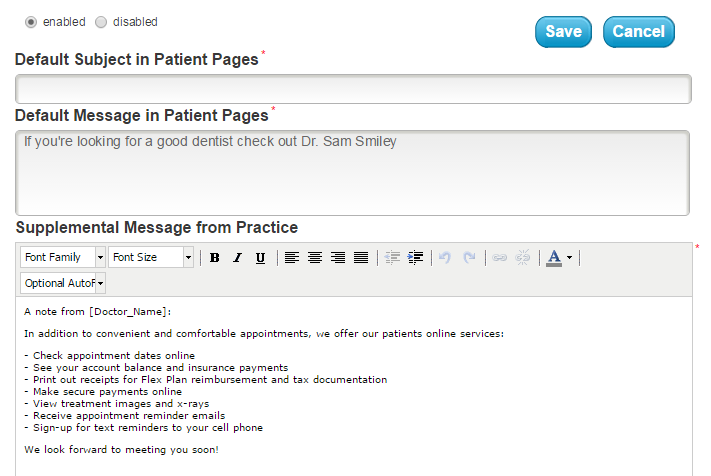
Post-Appt Survey
This is a survey that, when enabled, will be sent to a patient following the appointment. Results of the survey are emailed to your office and stored in your Member Dashboard.
For detailed information about this survey, visit the Post-Appointment Feedback page.
Members of our support team are available Monday through Friday, from 6:00 AM until 5:00 PM Pacific. You can reach us Toll Free at 888-416-8431.