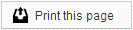Your Member Dashboard is the heart of your Sesame service, and contains several sections that you can use to access the different features that Sesame 24/7 provides for your practice.
Your Member Dashboard can be accessed from anywhere at https://member.sesamecommunications.com
If you become locked out of the Member Dashboard after too many failed login attempts, please wait 15 minutes and try again. You can also contact Member Services at 866-537-8272 for assistance.
Header Menu
The Header Menu contains links that allow you to easily access the other sections of your Member Dashboard at any point in time.

Home
The Home page of your Member Dashboard contains banner tiles that allow you to quickly check on important statistics related to your patient engagement through Sesame.
Schedule
Your Daily Schedule can be accessed at any time using the Schedule button at the top of each page, or using the Calendar in the left-hand sidebar.
Patients
Access to your patient management can be achieved through the Patients button at the top of every page in your Member Dashboard.
Messages
Review, update and manage your outgoing Appointment, Financial and Marketing emails, text and voice messages.
Services
Check out in-depth statistics for your Ortho and Dental Sesame, Healthgrades Enhanced Profile, website traffic, search engine optimization and social media outreach.
Settings and Logout
Using the wrench icon, you can quickly access your Sesame settings from any page, or log out of the Member Dashboard by using the logout icon.
Calendar
The Calendar will display to the left of any page you load within your Member Dashboard. You can use the white arrows to the left and right of the month to advance the calendar forward or backward through the calendar year. Clicking on a date will take you to your Daily Schedule for that date. Clicking the blue button at the bottom of the Calendar will always take you to today’s Daily Schedule.
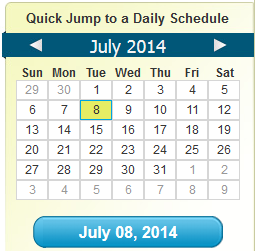
Upload Status
Like the Calendar, your office’s Upload Status will display to the left of any open page on the Member Dashboard. The Upload Status will display the time and date of your last successful uploads. For offices with compatible digital imaging software, you will see a second status icon for your image uploads.
If you have successfully uploaded within the last 24 hours, a green check mark will display. If more than 24 hours have passed since your last successful upload, a red circle with a slash will appear.
To ensure the accuracy of your Appointment Reminders, it is important that we receive a new upload at least once a day. If you notice that you have not uploaded in several days, the information we are using to send reminders may be outdated or stopped sending. Please contact our Member Services department if you need help with troubleshooting a non-upload error.
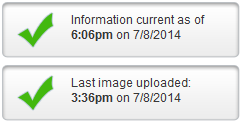
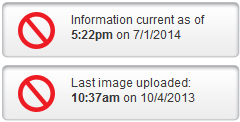
Home Page Banner Tiles
The Home page of your Member Dashboard contains valuable information about your Sesame services. Each service has its own banner tile that gives you a quick overview of your current performance.
Ortho and Dental Sesame Banner Tile
The Ortho Sesame/Dental Sesame Banner Tile lets you see, at a glance, statistics related to the number of appointments you have scheduled, how many confirmations you've received and how many reminders you have sent.
As with other Home Page Tiles, you can hover over any point on the graph or tile to see its exact numeric value.
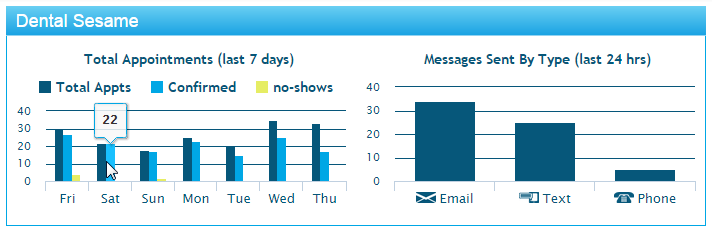
Healthgrades Banner Tile
If you have a Healthgrades Enhanced Profile through Sesame your Healthgrades Banner Tile will show the average rating for your practice, the total number of responses you've received and a list of the five most recent Post-Appointment Feedback Surveys that have been submitted by your patients.
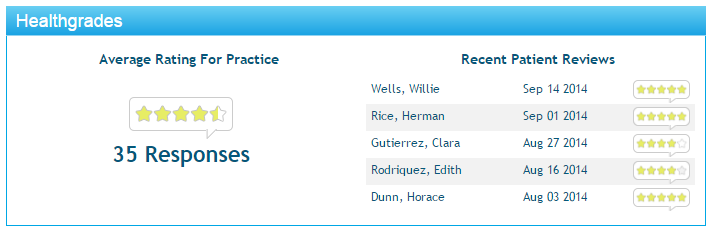
Website Banner Tile
If you have a website hosted by Sesame, the Website Tile will show you an overview of recent traffic to your website, and a list of the top five sites that refer traffic to your website - including the number of referrals from each site for the current 7-day period, as it compares to the previous 7-day period.
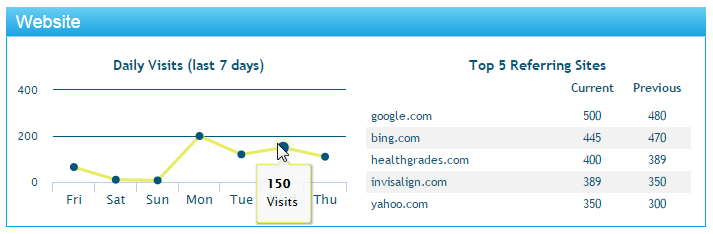
SEO Banner Tile
If you have Search Engine Optimization service with Sesame, the SEO Banner Tile will let you know the rankings of your top five keywords, as well as a breakdown of the locations of your visitors.
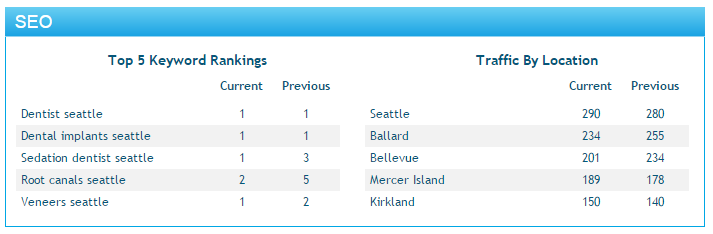
Social Banner Tile
If you have Social service with Sesame the Social Banner Tile will display a month-over-month graph of your Facebook "Likes", and month-over-month representation of Reach and Engagement statistics for your Facebook page.
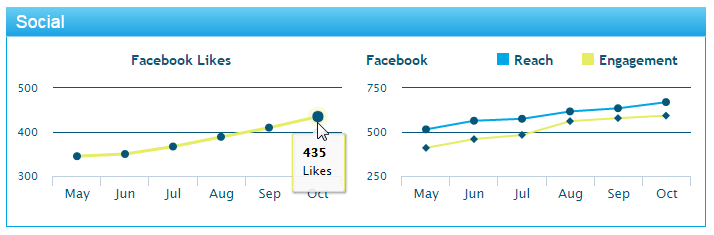
Footer Links
The footer links are available on every page in your Member Dashboard. You can use these links to quickly navigate to helpful content available both within the Member Dashboard and on other Sesame sites.
Sesame Communications
877-633-5193 - The general Sesame contact phone number
Member Support - Email link to Sesame’s Member Support Team
Web Design - Email link to Sesame’s Solutions Team
Help
Help Pages - A quick link to the Sesame Help Center
Request Information - Link to Sesame’s Contact Form
Quick Links
Today’s Schedule - Links directly to today’s Daily Schedule
Logout - Logs you out of the Member Dashboard
Settings
General Settings - General settings for your Patient Login service
Procedure Settings - Procedure-specific settings for Appointment Email and Voice Reminders
 Looking for more information? Check out these Related Pages!
Looking for more information? Check out these Related Pages!
Contact our Member Services team at 866-537-8272, Monday - Friday 6 AM to 4 PM Pacific Time.