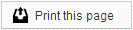Your colleagues are divided into two categories: Matched Colleagues and Unmatched Colleagues. By default, colleagues are unmatched when they are entered into Sesame. Once matched, colleagues will have an account in Doctor Login they can use to view the images of patients who have been assigned to them.
Matched Colleagues
On the Matched Colleagues, you can assign patients to your colleagues, as well as determine when to send out the Intro Letter used to introduce your colleagues to their Doctor Login account.
The first option on this page is the check box Automatically notify all new colleagues with an introductory email. When selected, this will send an introductory email, with login information, to your Matched Colleagues as they are matched in Sesame.
"Show only admin colleagues" check box allows you to filter the list to display only those Matched Colleagues to which you have granted administrator access. An “admin colleague” is one that has been granted access to all patient images.
You can manually add colleagues to Sesame by clicking on the Add button. Be aware that colleagues added this way will not have patients assigned automatically; you will need to assign patients manually as well. You can use the Status option to determine the level of access this colleague will have. By default, only the doctor in whose name the Sesame account was created will have an administrator account. However, if you have other doctors in the office who should have access to all your patients, you can grant them that access here.
Using the Edit button, you can update an existing colleague’s name, email address, password, or status. If you need to grant an existing colleague access to all of your patients’ images, you can update his or her account here from “Colleague” to “Admin.” Once you are finished with your changes, click the Save button.
If you need to remove a colleague’s account, you can select that colleague from the list and click the Delete button. Be aware that this will permanently remove the colleague from Sesame, not just from your Matched Colleagues list.
If you need to assign a patient manually to a colleague, first select the colleague from the list, then click the Assign Patients button. This will open a window with a list of your patients on the left, and a list of the patients assigned to this colleague on the right. Above these lists is a drop-down menu you can use to filter patients by the first letter of their last name. To assign a patient, click on that patient name in the Patient List, then use the arrow buttons to move him or her to the Assigned Patients list. To remove a patient, click on that patient name in the Assigned Patients list and use the arrow buttons to move him or her back to the Patients List.
When you are finished managing patients for this colleague, click the Save button.
If you have opted not to notify your new colleagues automatically, you can use the Generate Intro Letter button to notify them at your discretion. This button will open a new window with the template of the Intro Letter that will be sent to your colleagues.
From this window, you can enter the Subject of the email and make changes to the content of the Intro Letter. Clicking on the Send Now Via Email button will send this information to the email address on file for that colleague. You can also copy and paste the content of the letter into a Word document that you can print and fax or mail to your colleague.
Unmatched Colleagues
Your Unmatched Colleagues page will contain a list of all your colleagues that have not yet been assigned a Doctor Login account. The Colleague Name and Email Address are entered into Sesame when we receive this information from your practice management system. The Patients column shows you how many times that colleague appears as a patient’s doctor in your database.
If you decide you want a doctor to have access to patient images, locate that doctor in the Unmatched Colleagues list and click on the Match button.
Next you will see the Match Colleague window open, with a list of your existing Matched Colleagues. From this page you can match your colleague in one of two ways:
- Click an existing Colleague Name to match this colleague to the existing account. This is helpful in instances where multiple doctors share information within a single practice. You can still assign different patients to each individual doctor, if necessary.
- Click on the Add button to create a new Matched Colleague.
 Looking for more information? Check out these Related Pages!
Looking for more information? Check out these Related Pages!
Contact our Member Services team at 866-537-8272, Monday - Friday 6 AM to 4 PM Pacific Time.